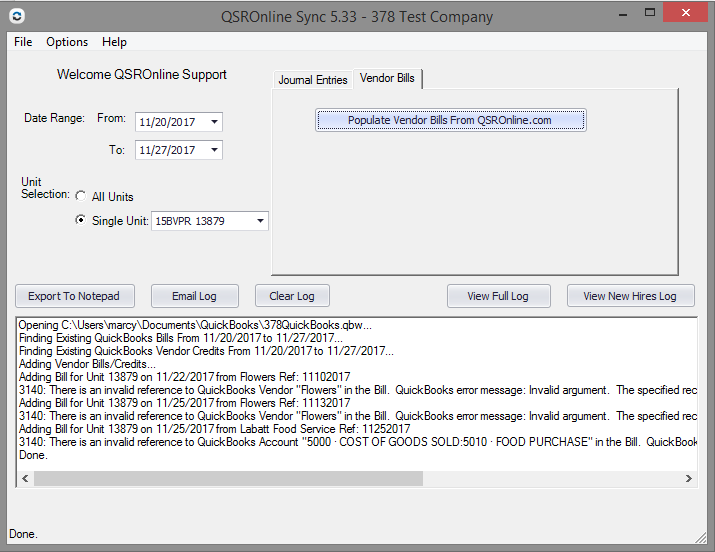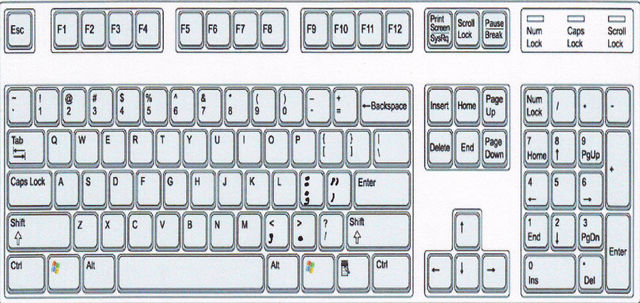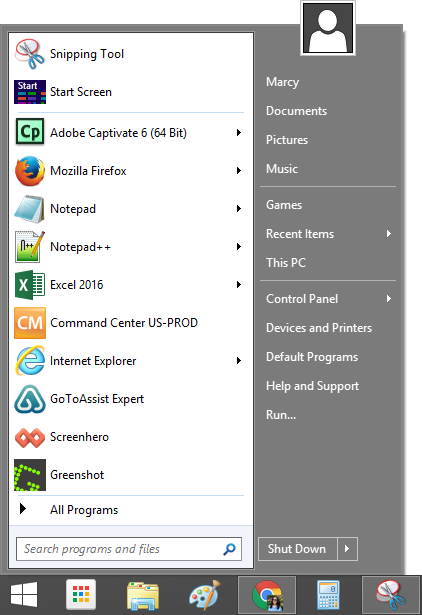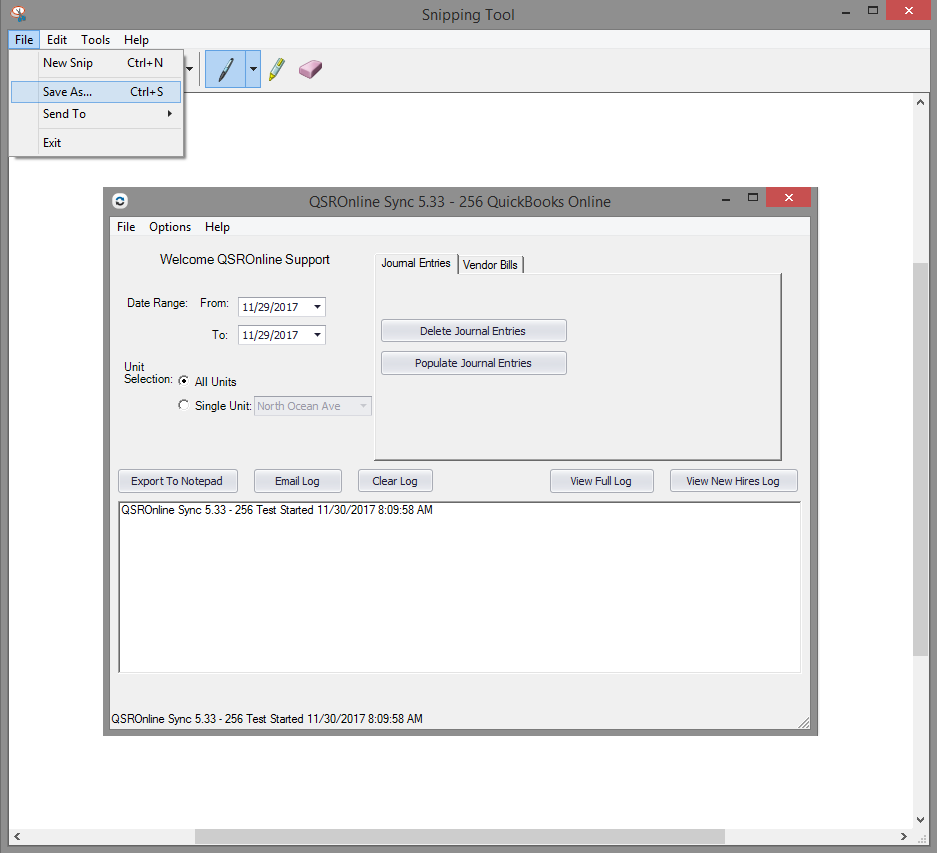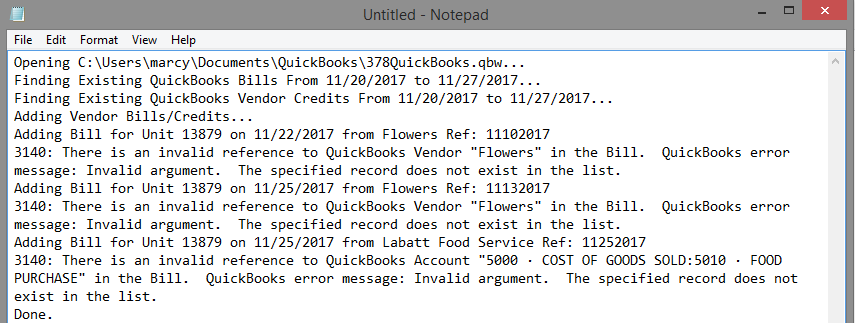If an error is received in the Sync a screenshot or a copy of the error shown in the log is needed to start troubleshooting.
Sync Errors
Errors in the Sync are displayed in the white area located at the bottom of the sync. Sync errors provide details on why a journal entry, vendor bill, or payroll file did not sync into QuickBooks Desktop, QuickBooks Online, or Intacct. Providing QSROnline with the error can allow troubleshooting to begin.
Invoice Highlighted in Red
If an invoice is highlighted in red, checking the box next to the invoice will provide more details on the reason.
- There are unmapped GL codes. There is a new vendor item that requires GL code mapping. Please sign in to QSROnline and map any new vendor items.
- The invoice is out of balance. The stated total and the actual items do not match. Review a copy of the invoice and manually update the invoice. If this occurs multiple times please email a copy of the invoice to support@qsronline.com or call 877-334-6640.

Using Print Screen for Screenshots
To take a screenshot on your Windows computer:
- Hold down Alt while you simultaneously press the Print Screen key. It may be labeled “Print Screen – SysRq”, “PrtSc”, or “Print Scr”.
- Open Paint.
- Press Ctrl+V to paste the screenshot into Paint.
- Go to File, Save as to save the screenshot.
- Once saved send the image in an email describing your issue to support@qsronline.com.
*Photo Credit: http://robocraft.wikia.com/wiki/File:Qwerty_keyboard.jpg
Windows Snipping Tool for Screenshots
To take a screenshot using Windows 7 or later:
Click the Windows Start menu and search for Snipping Tool.
Click New
Click to Zoom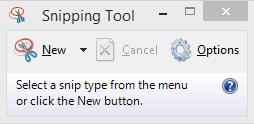
Click File, Save As, and save the image. Once saved send the image in an email describing your issue to support@qsronline.com.
View Log
The full log can be seen by clicking the View Full Log button. The full log will show all actions that have been taken in the Sync from the time it was installed on that specific computer. The most recent entries are located at the end of the document. To quickly get to the end of the document hold Ctrl + End on the keyboard.
Further Troubleshooting
QSROnline Client Services will gladly connect to your computer to complete troubleshooting. Contact Client Services by emailing support@qsronline.com or calling 877-334-6640. In some cases, an appointment with a specialist may be needed. QSROnline will have you go to https://join.zoho.com/ to provide a one-time connection to your computer. If you have any questions about installing or allowing this program please contact your internal IT.