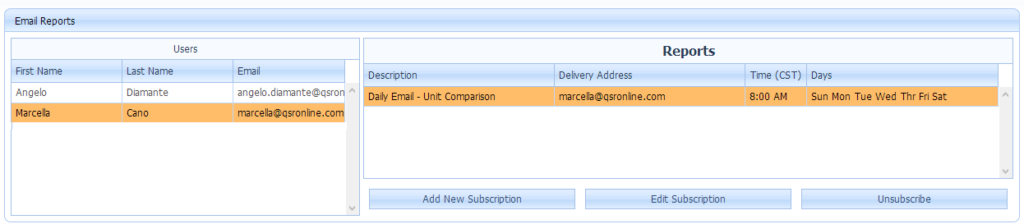Accessing Emailed Reports

To access Emailed Reports:
1. Click on the Menu Icon.
2. Hover over Company.
3. Click on Email Reports.
For a list of popular email subscriptions, please see Top Email Report Subscriptions.
View User Subscriptions

Once you have opened the Emailed Reports, you can click on an existing User to see which reports they are already subscribed to.
Adding a New Subscription

To add a new Emailed Report:
1. Select the user needing the emailed report.
2. Click on Add New Subscription button.

Within the Adding New Subscription window:
1. Select the reporting category or categories in which you are interested in subscribing reports from. A total of four categories are available: Sales, Labor, Food Cost, and Operations. In this example, the Sales category has been chosen. Below the Report Category heading is a list of all reports available for subscription within the selected category.
2. Select the report from the list in which you wish to subscribe to.
3. To view a preview of the report, click on the Preview Report tab at the top of your screen.
4. Select the days in which you wish to receive the selected report.
5. Select the report delivery time. NOTE: The delivery is set to the Central Standard Time zone. Also, emails should be sent after QSROnline receives data for your location. Sending emails prior to this time may result in an incomplete email report.
6. Make sure that the email address automatically populated in this window is correct and up-to-date.
7. Click the Save button to complete your emailed report subscription.
Unsubscribing From An Email
Within the Email Reports Window
- Select the user the email will be removed from.
- Select the email subscription in the Reports Pane.
- Click the Unsubscribe button.