Settings
There are many default settings for the company or unit that can be set. Use the radio button to select the company or to choose a specific location.
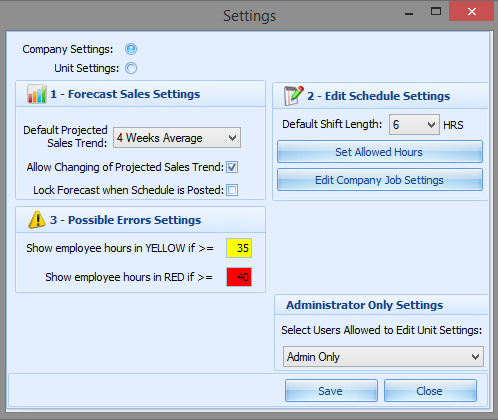
- Forecast Sales Settings – Set the default Sales Trend week average used for the company of by unit. You can check the Allow Changing of Projected Sales Trends if users can change the default amount used. Check the Lock Forecast when Schedule is Posted to keep the sales totals from changing. This is best used when the most recent week does not have sales for each day. For example, if I create my schedule on Friday the schedule will use the last 4 weeks of Thursday sales, but Friday will use the previous 4 as today’s sales are not available.
- Edit Schedule Settings – Set the default shift length when a new shift is added. See Allowed Hours for Set Allowed Hours. See Company Job Settings for Edit Company Job Settings.
- Possible Errors Settings – This tab (3), will show employees who have more than the total number of hours entered. Set the Yellow number to alert of potential Over Time. Set the Red number to alert of Over Time Hours.
- Administrator Only Settings – Choose if only an admin can adjust settings.
Return to Getting Started in Scheduler 2.0
