Objective
The “Invoices Window” will appear after successfully navigating to Invoices via the quick link button or by clicking on Menu > Food Cost > Invoices. Becoming familiar with the “Invoices Window” will create an understanding of all functions and features pertaining to invoices. Invoices are a critical element in managing and monitoring your food cost. Invoices are where QSROnline gets pricing information for vendor items. Pricing is updated on inventory countsheets, food cost reports and recipes when new invoices are received.
How to access Invoices
You can access Invoices in one of two ways. Our website has quick link buttons on the very top of every page. Click on the “Invoices” quick link button or you can navigate there by clicking on Menu > Food Cost > Invoices.
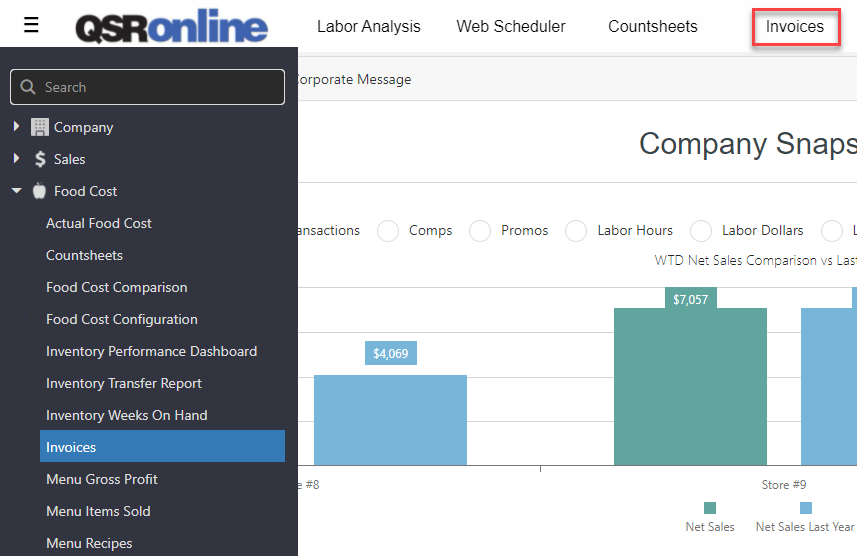
Features
The Invoices Window has several features.
- Browse Invoices
- Search Invoices
- Add New Invoices
- Export invoices
Browse Invoices
This feature in the “Invoices Window” allows you to review all invoices in QSROnline. This holds true for any invoices that are manually entered into the system as well as any invoices that have been received electronically from vendors.
QSROnline has the capability of receiving electronic copies of invoices from many of the major food vendors through EDI. QSROnline commonly refers to this as vendor invoice automation. Please review the help guide for Vendor EDI to see more information on the subject. For those vendors that QSROnline does not have an existing EDI integration, invoices must be entered into the system manually.

Search Invoices
This tab allows the user to quickly locate a specific invoice. The search box on this screen requires entry of an invoice number or total with a minimum of 3 digits. The system will quickly pull up all invoice matches for review or possible editing.

Add New Invoices
Once the vendor has been created and a vendor item has been added, it is time to create an invoice. You will need your physical paper copy of the invoice in hand to enter the invoice.

Export Invoices
QSROnline has the capability of exporting the information in the Invoices window to a PDF or and XLS file. Under the “Browse Invoices” tab, all invoices in the search reference can be exported. Under the “Search Invoices” tab, all invoice from the query can be exported. Individual Invoices themselves may also be exported.
Missing Invoices
This guide offers information on missing invoices for those customers that are taking advantage of QSROnline’s capability to electronically import invoices into the system through EDI, also known as vendor invoice automation. This service allows for the vendor invoices to be automatically imported into the QSROnline system.
Troubleshooting
I can’t find the invoice I am looking for in QSROnline.
The “Browse Invoices” window can be fine tuned to search a specific vendor or a certain date range. Do not forget the sorting options available in those columns to sort your list in ascending or descending order. There is always the “Search Invoices” tab if you have the exact invoice number. If the invoice is from an EDI vendor, review the Missing Invoices (Website) Help Guide for troubleshooting requirements.
What if I am missing a manual invoice?
Please check with the restaurant to locate the physical paper copy and have the team enter it in the QSROnline system.
