Objective
Searching for previously entered invoices can be accomplished in QSROnline multiple ways. This tab has been created to search through all invoices by a specific invoice reference number or Invoice total. If you have the invoice reference number or total, this method is the quickest way to track down an invoice.
How to access Search Invoices
You can access the “Search Invoices” tab in one of two ways. Our website has quick link buttons on the very top of every page. Click on the quick link button that displays “Invoices” or you can navigate there by clicking Menu > Food Cost > Invoices. Click on the second tab in the window titled “Search Invoices”.
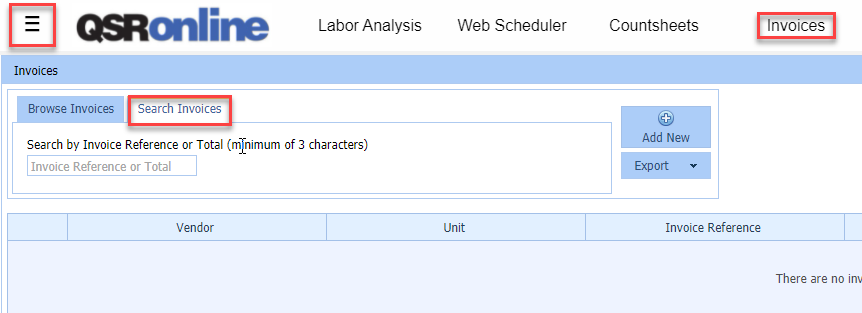
Features
The “Search Invoices” tab works to quickly find an invoice in the system using the invoice reference number or the invoice total. Simply start by entering the invoice number or total, and a selection of invoices that meet the criteria will appear. At least 3 digits must be entered.

Complete the entry of the invoice number, and the exact invoice will be displayed.

The complete invoice total may also be entered to locate the exact invoice.

The columns can be sorted by clicking the blue header cell of any column. A tiny triangle will appear in the right hand side of the cell. The column will sort between ascending and descending order depending on the way the arrow was pointing when clicked.

Troubleshooting
I can not find a specific invoice.
An invoice number will be needed to locate an invoice in the QSROnline website by using the “Search Invoices” tab. If the invoice is still not in QSROnline, determine if the invoices from that specific vendor are entered into QSROnline manually or automatically. If the invoice is entered into QSROnline manually, please reach out to your employee that is responsible for entering invoices to have them enter it. Refer to the Adding an Invoice Help Guide for more information. If the invoice is entered into QSR automatically, the following information will be needed; Vendor Name, Invoice Number, Invoice Date, Invoice Total. Please email support@qsronline.com with the invoice information in order for QSROnline to troubleshoot.
The Invoice total in QSROnline does not match my paper invoice.
Manually entered invoices may be edited by selecting the invoice and entering the Invoice Editor screen. Any necessary adjustment may be made here. Any invoices that are automatically sent to QSROnline can not be edited. If there are invoice discrepancies due to shipping issues/errors, we recommend searching for a credit memo invoice from the vendor or creating one. More information about adding new invoices and credit memos can be found in these guides by searching “adding a new invoice”. If the invoice has other issues, we recommend you reach out to the vendor and troubleshoot the pricing or quantity discrepancies with them.
