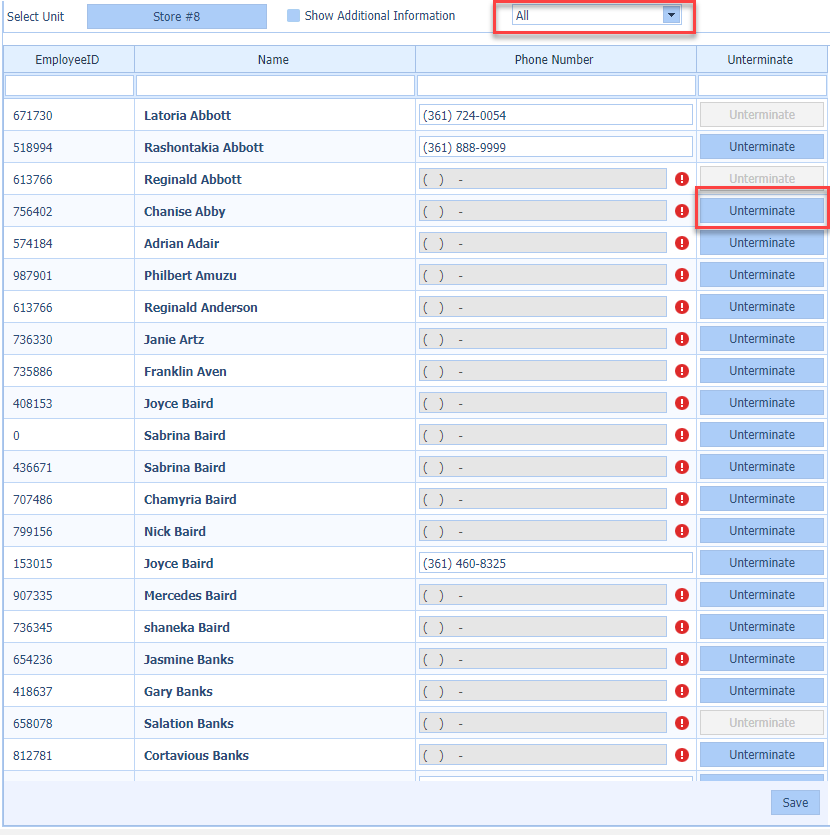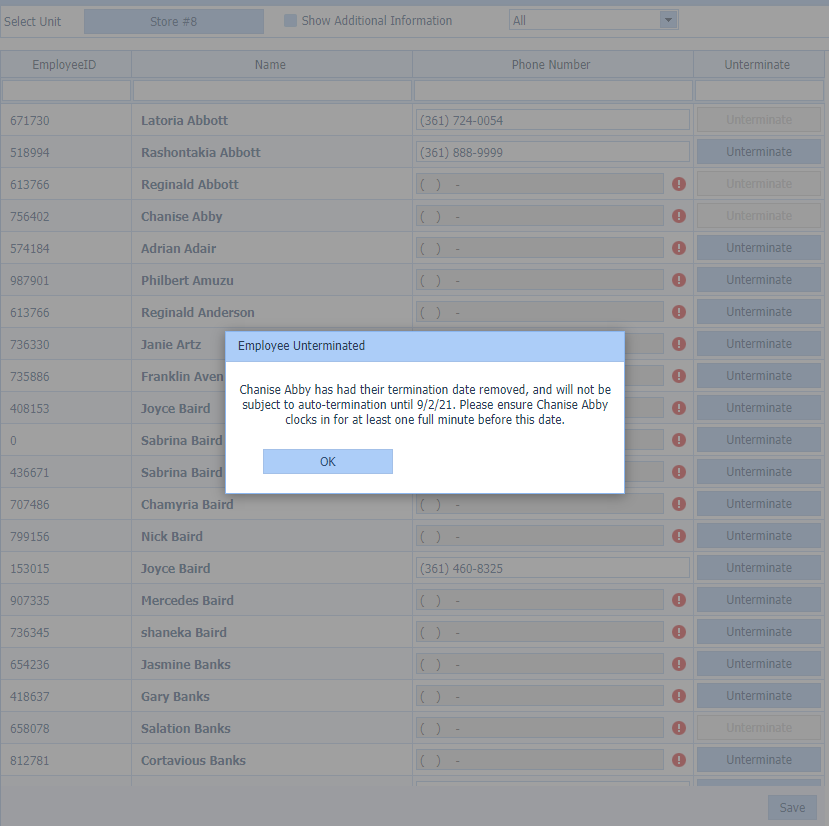QSROnline has a new feature that allows users to manage an employee’s termination status. If you do not see these options please check with your administrator as they may need to allow access.
Accessing the Delivery Settings Page
In Web Scheduler, hover over the Schedule Options icon at the bottom-right of the screen and select Edit Delivery Settings.
Unterminating an Employee
QSROnline recommends that employees are unterminated in the POS by removing the termination date to the employee. QSROnline will update employee files daily as new POS files are received. If a termination date is received from the POS the steps below will work for the current date, but the employee will be terminated when a new POS file is received.
Removing the Termination for an Employee
- In the Web Scheduler, go to Employee Delivery Settings.
- Change the filter from active to All or Terminated.
- Find the employee who should be on the schedule. (If there is more than one name please reference the employee ID field.)
- Click the Unterminate Button.
- Once the Unterminate button is clicked, a confirmation message will display the employee’s name and the next required clock-in date to prevent being auto-terminated.