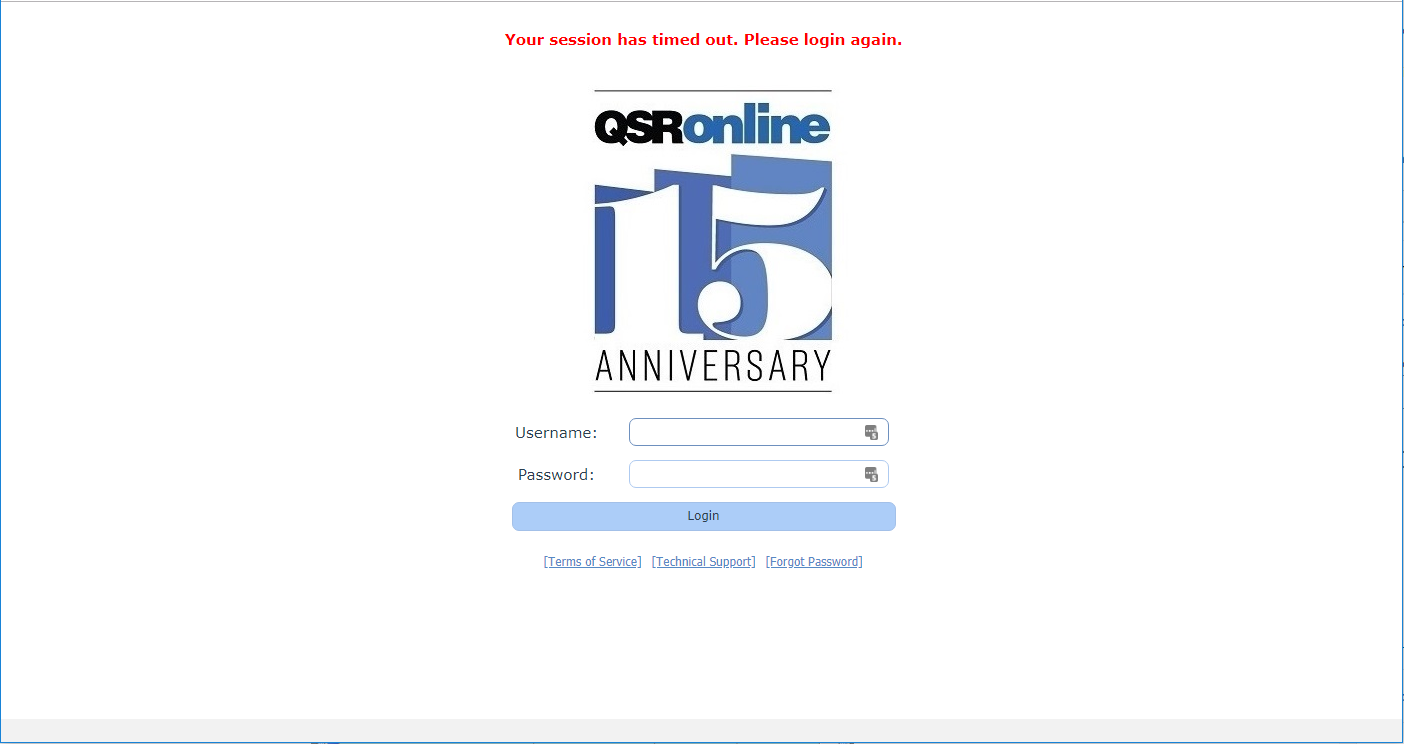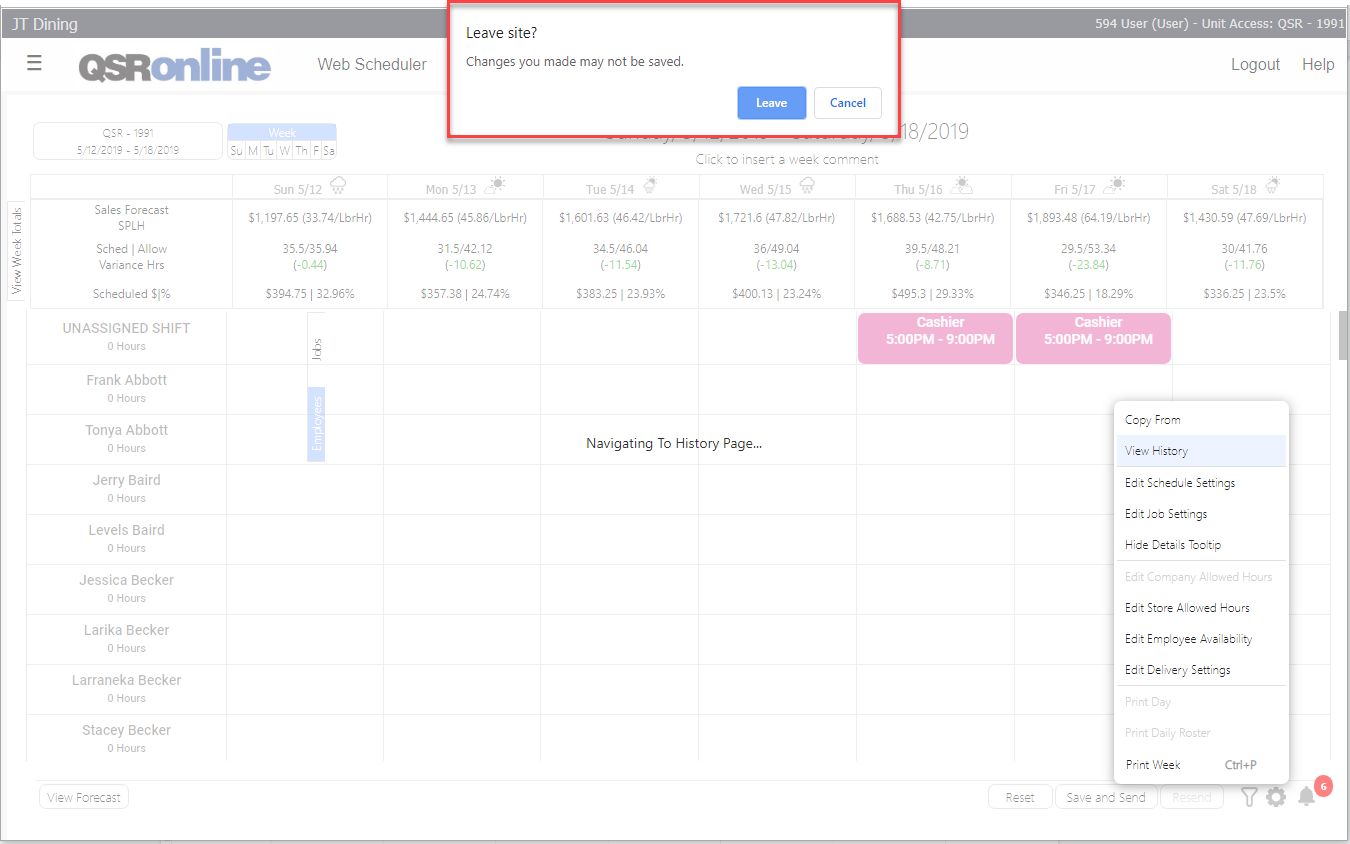An unsaved schedule will be autosaved every 28 minutes while viewing the Web Scheduler. If 28 minutes have passed the autosave will save a version of your schedule on your computer locally. If there has been no activity in the browser window, the window will time out and you will be redirected to the login screen with a message alerting you that your session expired. Upon logging back in, the Web Scheduler will reload with the autosaved version. The locally saved version of your schedule will be accessible for up to 24 hours after the window times out. This is in place to ensure that you do not lose any schedule changes due to the browser window timing out.
Message displayed if 28 minutes have passed since your last interaction, and there are no unsaved changes.
Note: autosaved versions of the schedule will not be view-able by other users. To ensure other users can view the last saved version of the schedule, you must still click Save and Post.
Keeping in mind that the autosave feature is only active while in the Web Scheduler, should you have any unsaved changes and attempt to navigate to another page within the application, close the browser tab or close the browser window, you will receive an alert from the browser. This will help ensure that you will not lose schedule changes by navigating to other pages or closing your browser without first being notified.
Alert displayed when an attempt is made to navigate away, or close the browser when there are unsaved changes.