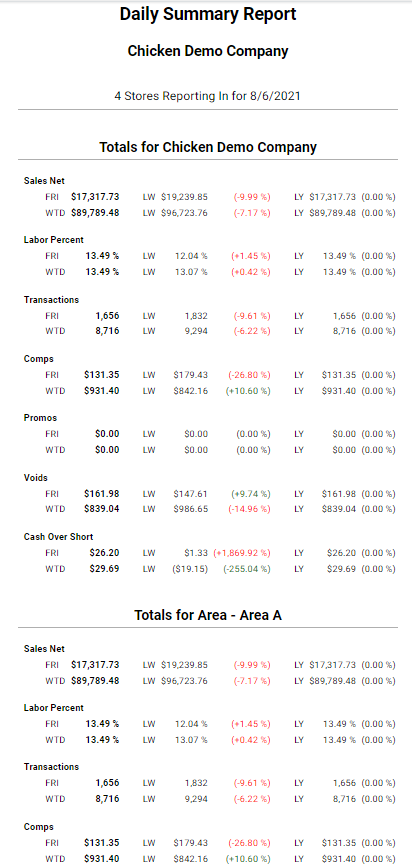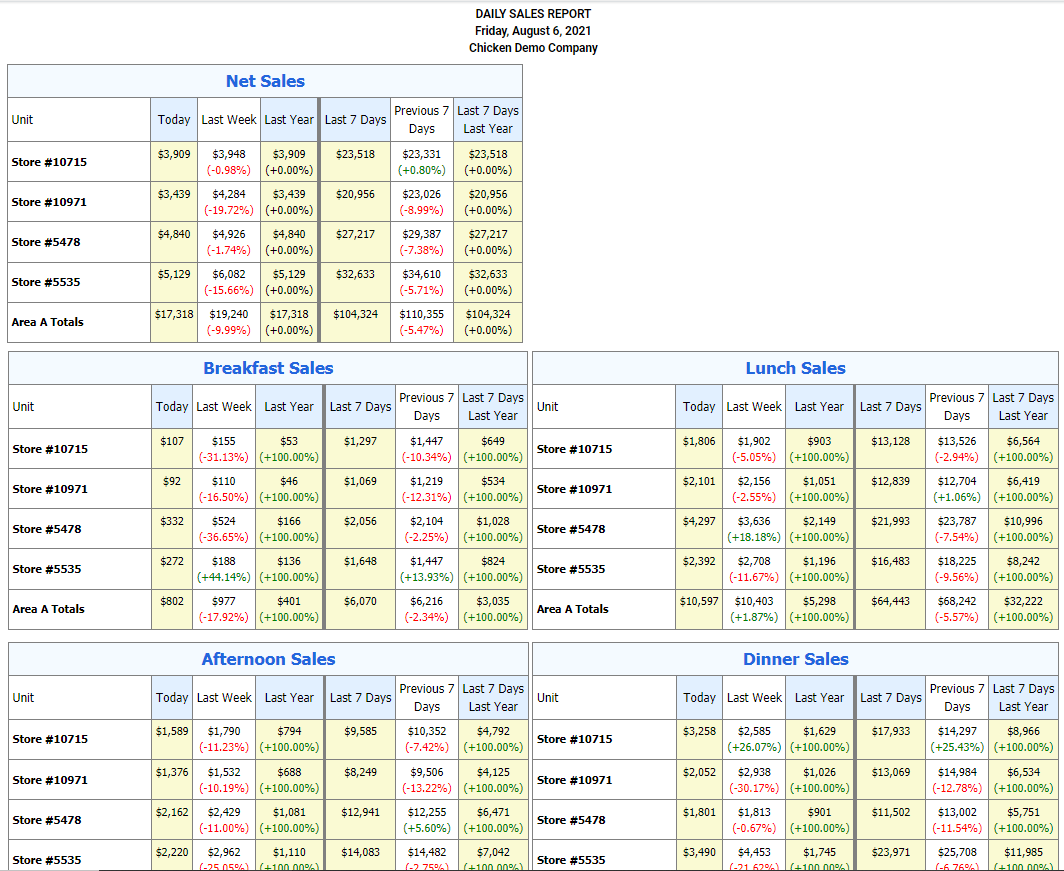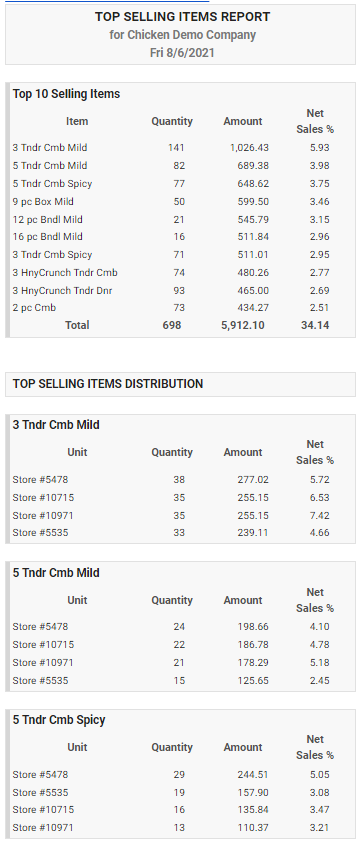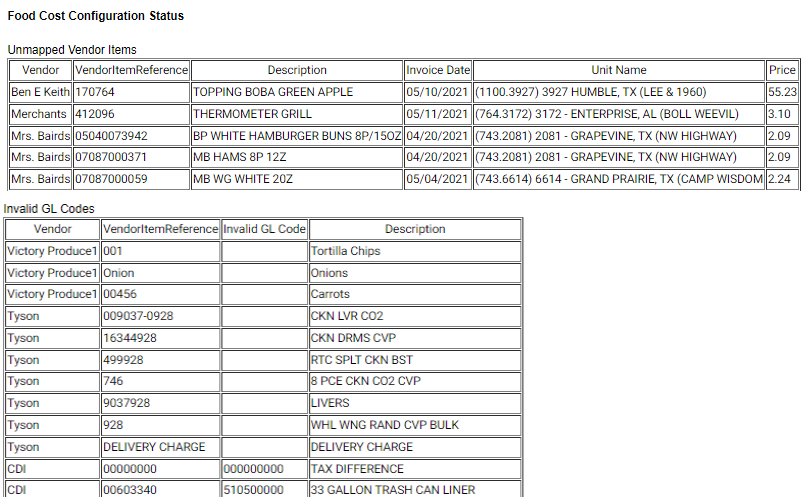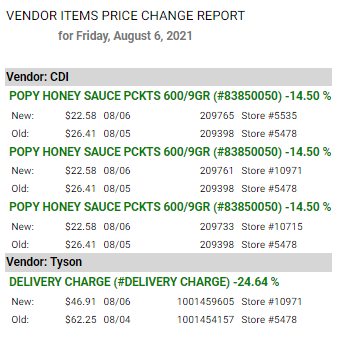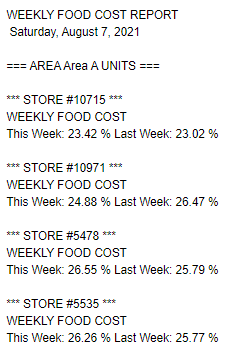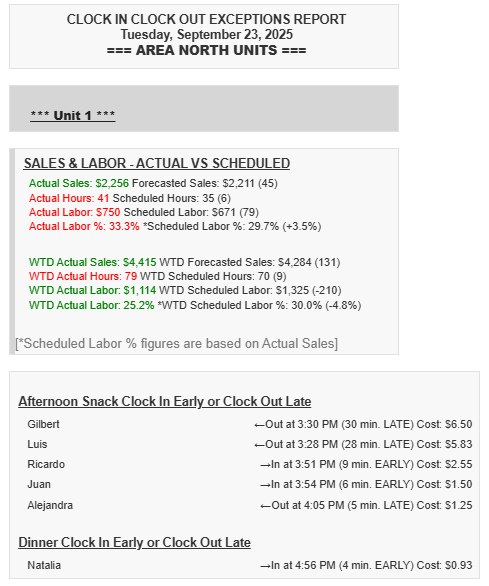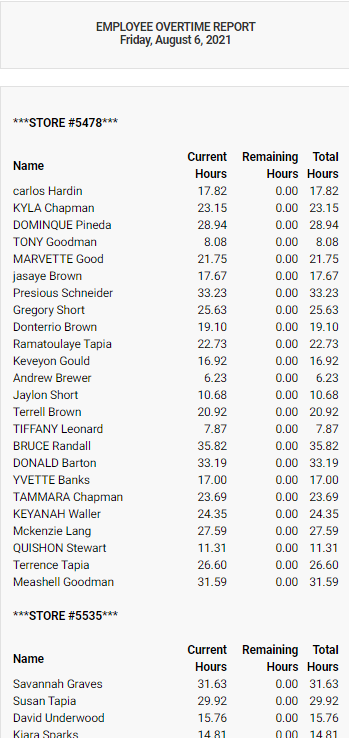For detailed in instructions on how to add, edit or cancel an email subscription in the Web Version of the Client, please see Email Reports.
For detailed in instructions on how to add, edit or cancel an email subscription in the Desktop Version of the Client, please see Subscribing to Emailed Reports.
Sales Emails
Daily Summary
This report offers a snapshot of a location’s most crucial numbers, including net sales, labor percentages, Actual Vs Scheduled Labor, Transactions, Comps, Promos, Voids, and Cash Over Short. In addition, the report compares the current day’s numbers to those of last week’s and last year’s.
Daily Email – Unit Comparison
View daily sales, day-part sales, transactions, and labor dollars across locations in a quick, easy-to-read summary.
Food Cost Emails
Top Selling Menu Items – By Sales $
This report lists top selling menu items, along with quantities sold and revenue earned. With this report, managers can easily decipher which items are most popular and which items should be promoted to customers.
There are delivery options available for this email report. The report can be delivered displaying only yesterday’s sales details or it can be modified. Under the Unit information on the “Add email report” screen, the day range can be changed so the report includes data over the number of days back.
This report also include a menu item selection option to customize the data in this email to suit company needs. See Menu Item Tracking for information on how to create a custom menu items sold email.
Food Cost Configuration Status
This email provides the same information that is currently displayed on the Food Cost Alerts on the Welcome page.
Vendor Item Price Changes – Handheld
This report will help managers to stay on top of food cost. Whenever a vendor changes their price for an item, the item’s old and new price will be listed within this report. This email will look at invoices from the previous date for any item price changes within the last year. NOTE: If an invoice is not entered for the previous date prior to the time the email is sent it will not list price changes.
Weekly Food Cost Report
This report will display food cost information from the most recent weekly inventory count.
Labor Emails
Clock In Clock Out Exceptions Report
This report works with our Scheduler and compares actual sales and labor to projected sales and labor. Data in this report is color coded for easy analysis. Data is green signifies a positive effect on the company’s bottom line while data is red is a detraction from the company’s bottom line. If actual sales are higher than projected sales, then the data is highlighted in green. If actual sales are lower than projected sales, then the data is highlighted in red. In contrast, if actual labor is higher than projected labor, then the data is highlighted in red. And if actual labor is lower than projected labor, then the data will be highlighted in green.
In addition, this report will list those employees who failed to show up for work.
Employee Overtime Report
This report works in conjunction with our Scheduler and is an excellent snapshot of each employee’s current working hours, remaining working hours, and their total working hours for the end of the week. Those employees who will reach overtime according to their scheduled and worked hours will be highlighted in red, making it easy for managers to see where scheduling adjustments need to be made.
No Clock Out Report
This report notifies managers when employees fail to clock out by listing the employees along with their clock in times.
Operations Emails
Daily Store Report-In time
This report will display the time that QSR received the end of day file from the POS. This may provide users with a heads up to potential data and polling issues back. See Common Reasons for Missing Data for more information.