The side tabs are located to the left of the metrics grid and schedule editor. They allow you to view totals in the leftmost cell of the metrics grid and change the current view’s shift grouping within the schedule editor.
Week View
In the week view, the side tabs say “View Week Totals,” “Jobs”, and “Employees.” Clicking the “View Week Totals” shows the week sales and labor totals in the leftmost cell of the metrics grid, and changes the tab text to “Hide.” When it is pressed again, the sales totals are hidden and the tab text is changed back.
View Week Totals Tab in Week View
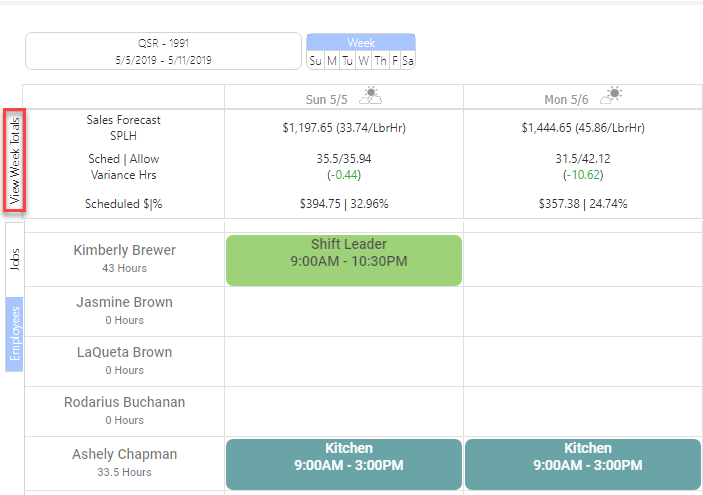
Week Totals Displayed in Week View
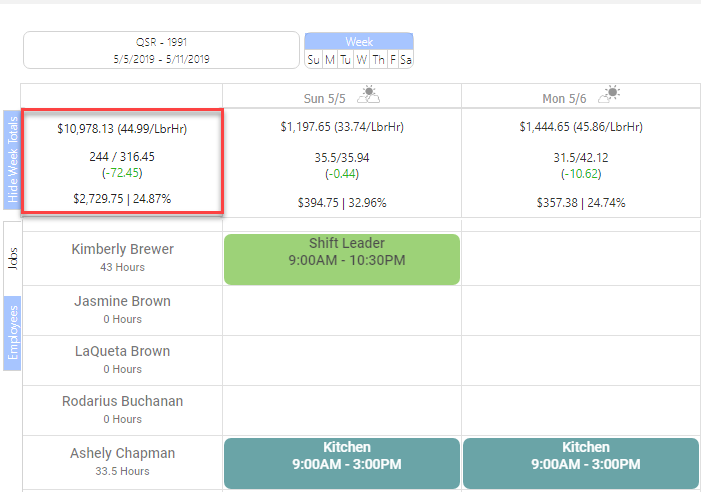
The “Job” and “Employee” side tabs allow you to toggle between grouping by employee or job code in the Week view. Please refer to Web Scheduler Views guide for details on the “Jobs” and “Employees” grouping options.
Day View
In the Day view, the side tabs will say “Day Totals,” “Week Totals,” “Jobs” and “Compact.” Selecting the “Day Totals” tab will display the daily sales and labor totals in the leftmost cell. The totals will remain visible as you change days. Similarly, the “Week Totals” tab will show the weekly total in the leftmost cell.
Week Totals Tab in the Day View
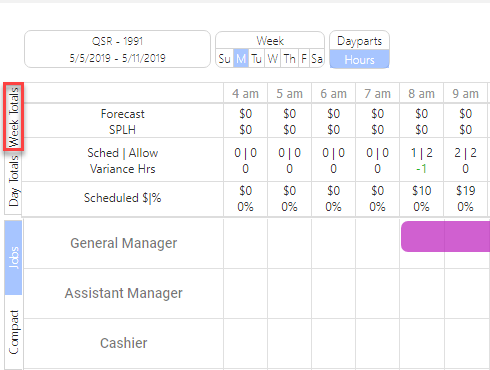
Week Totals Displayed in the Day View
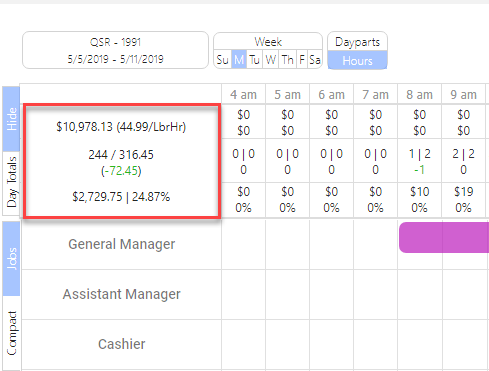
Day Totals Tab in the Day View
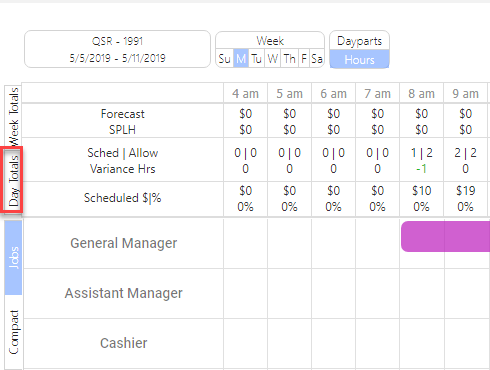
Day Totals Displayed in the Day View
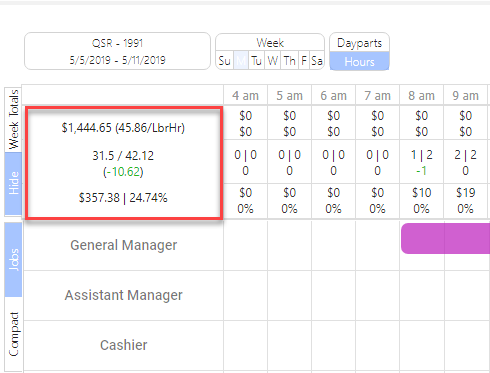
The “Job” and “Compact” side tabs allow you to toggle between grouping shifts by employee or job code in the Day view. Please refer to Web Scheduler Views guide for details on the “Jobs” and “Compact” grouping options.
