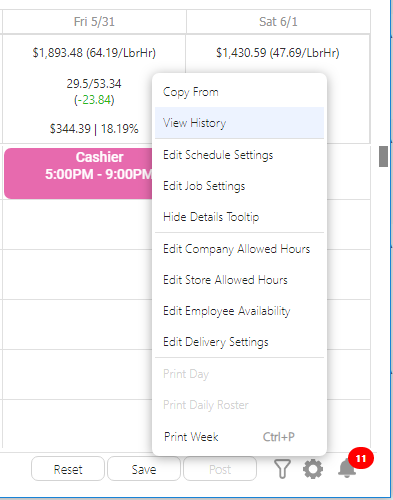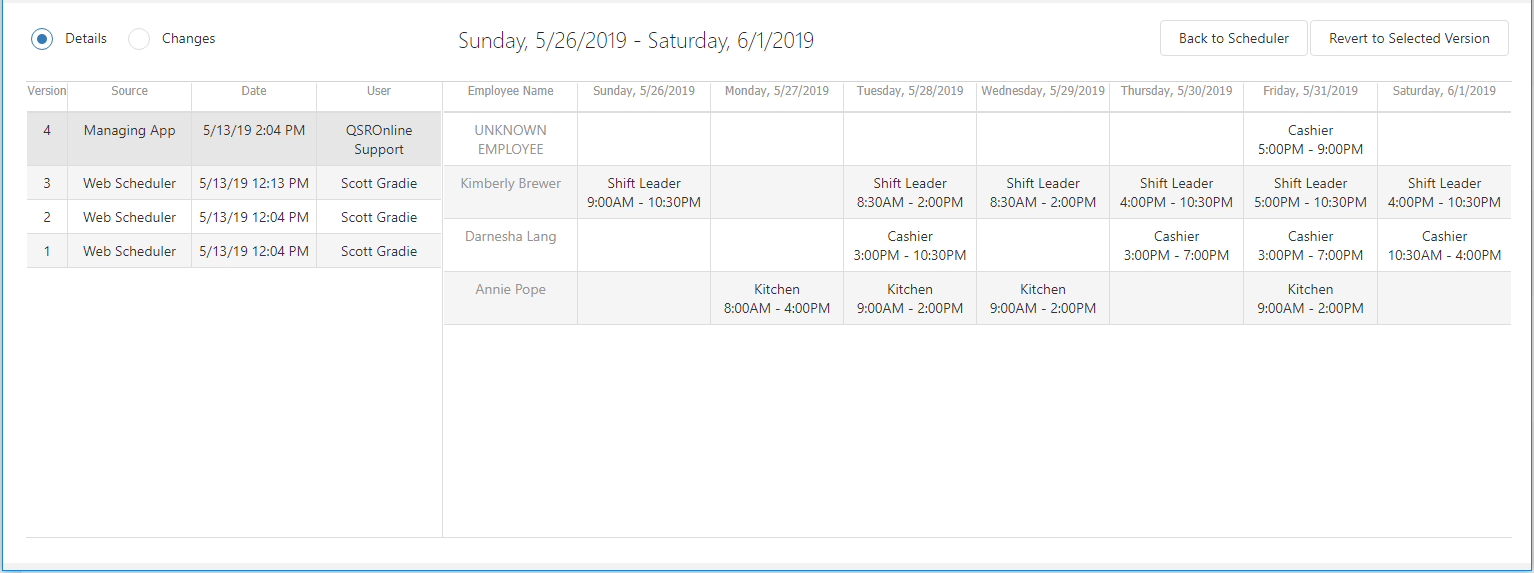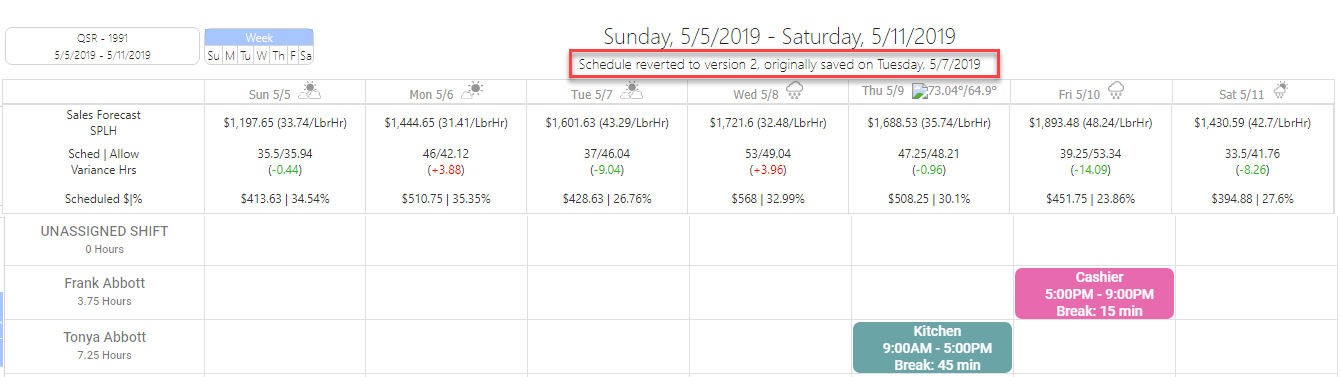The QSROnline Web Scheduler allows you to view each saved version of the schedule, and each version is dated and time stamped by user. This is a great tool for accountability. You can see what changes were made to the schedule and by whom.
If needed, you may also revert back to a previously saved version of the schedule. This is often useful if changes have been saved incorrectly and you wish to restore a prior version.
Viewing History
To view the selected schedule’s history, click on the Gear icon and select View History.
The left pane of the View History window shows the date and time of each saved version of the schedule, as well as which user saved it. The right pane displays Details/Changes that were made within each saved version. By default, the right pane shows the schedule that was saved.
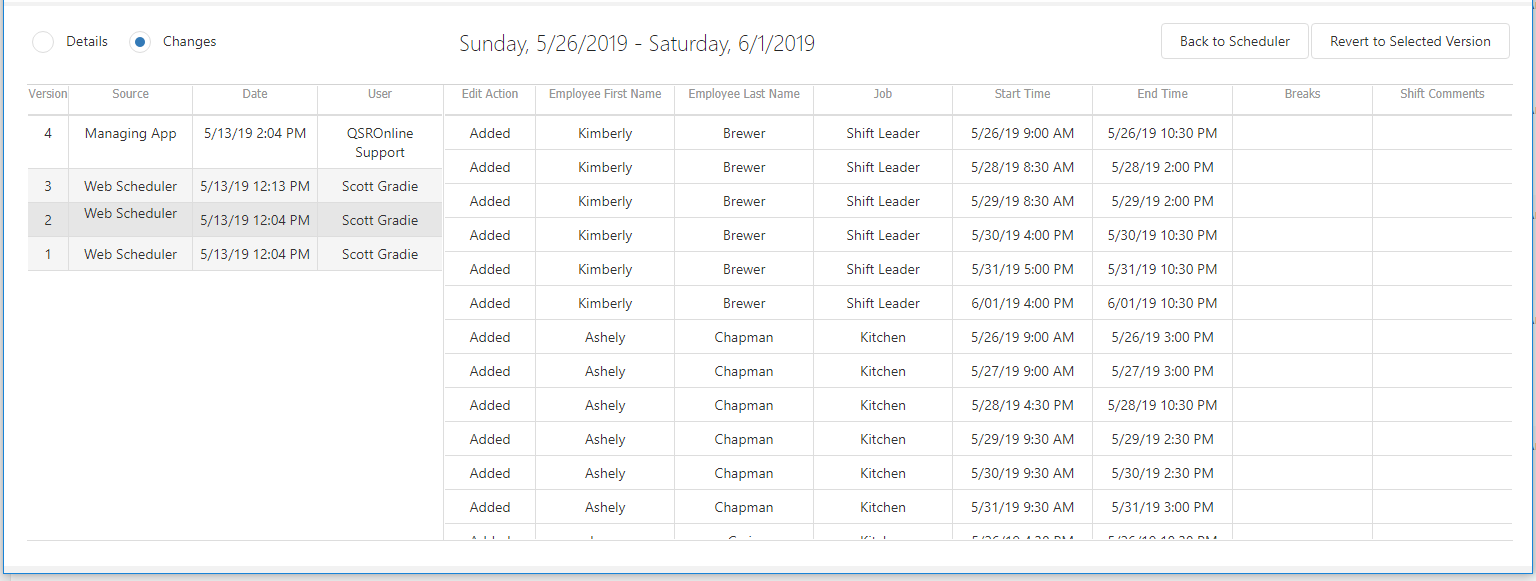
How to Revert Back to a Previously Saved Version
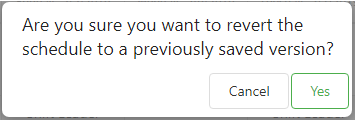
After you have confirmed that you would like revert to a previously saved version, the schedule comment is changed to reflect the reverted status.