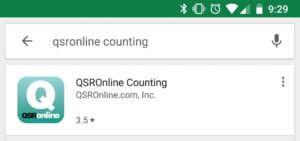How to download the QSROnline Counting App
Go to the Google Play Store or open the Play Store in Apps. Search for “QSROnline Counting” and select “Install”. Follow the on-screen instructions to complete the install.
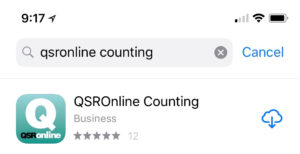
How to Login
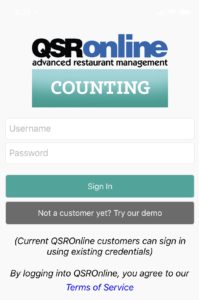
Features
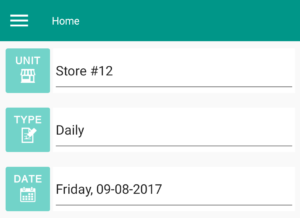
Waste Countsheet
Complete a “Waste Countsheet” right from the app. Select the type: Waste. When a waste sheet is opened, it will prompt you to select the inventory items to add to the “Countsheet”. Since each “Countsheet” can have different inventory items, you can select the needed inventory items for this single entry. Each “Waste Countsheet” is stored by time and you can enter multiple “Waste Countsheets” per day.
Entering Inventory Counts
Once a “Countsheet” is open, the QSROnline Counting App gives employees the ability to enter inventory counts.
Simply choose the “Location/Department” and “Inventory Item” that is needing to be counted in the top two fields.
(Example: Location: DRY STORAGE, Inventory Item: BAG PAPER #12 (500CT).
Select the “Unit of Measure” that is being counted and press the quantity on the number pad. Once completed, press the “OK” button to move on to the next Inventory item located on the list.
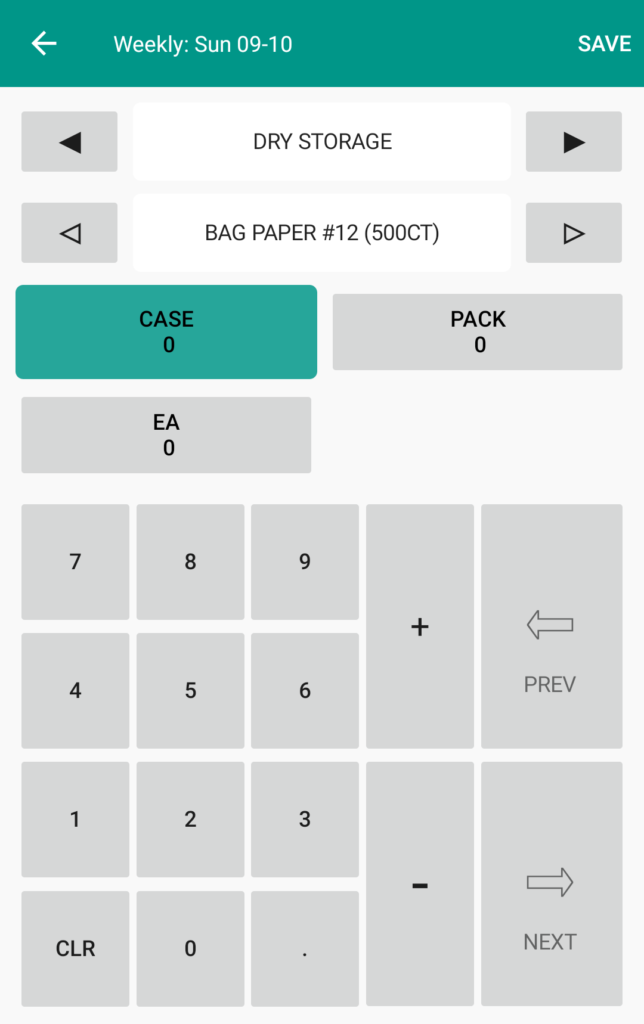
Confirm Save
Finally, after Inventory Counts have been completed, simply press the “Save” button at the top right corner to save the counts. These numbers will automatically get transferred over to the QSROnline Web Countsheets once saved.
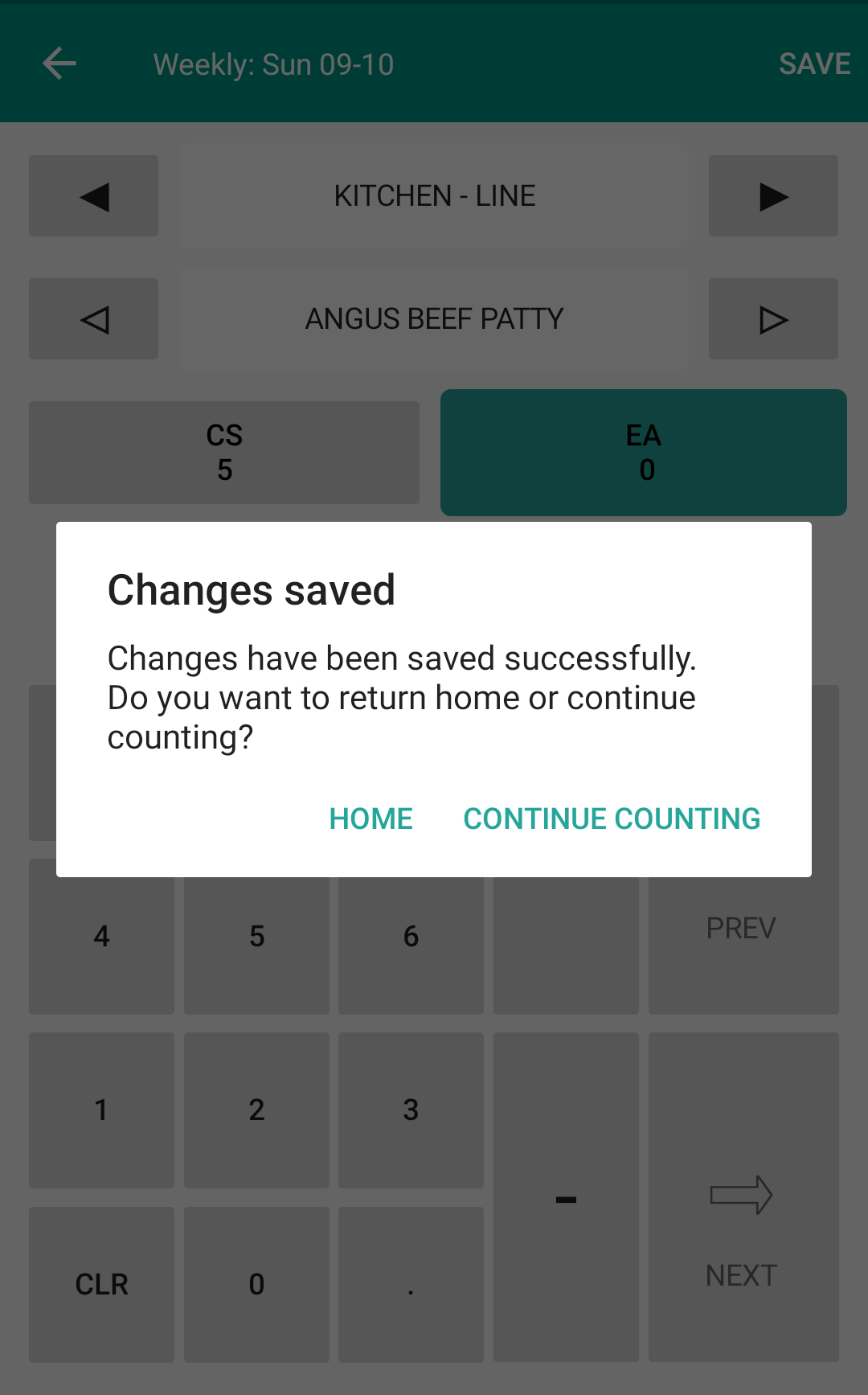
Count Simultaneously
The QSROnline Counting App will allow multiple users to count in the app at the same time. This allows a user to count the freezer while another counts the cooler. If the same item is counted by both users, and the count is identical, there is no alert. If the user who saves second has a different count than the first user, a pop up specifying what was counted and if it should be over written will appear.
Editing Countsheet Design
While users have the ability to make edits to the countsheet design by organizing groups and/or inventory items, the user making the changes should be aware that other users should not be making edits at the same time. If edits are going to be made, other users in the desktop or app should save and close prior to changes being made.