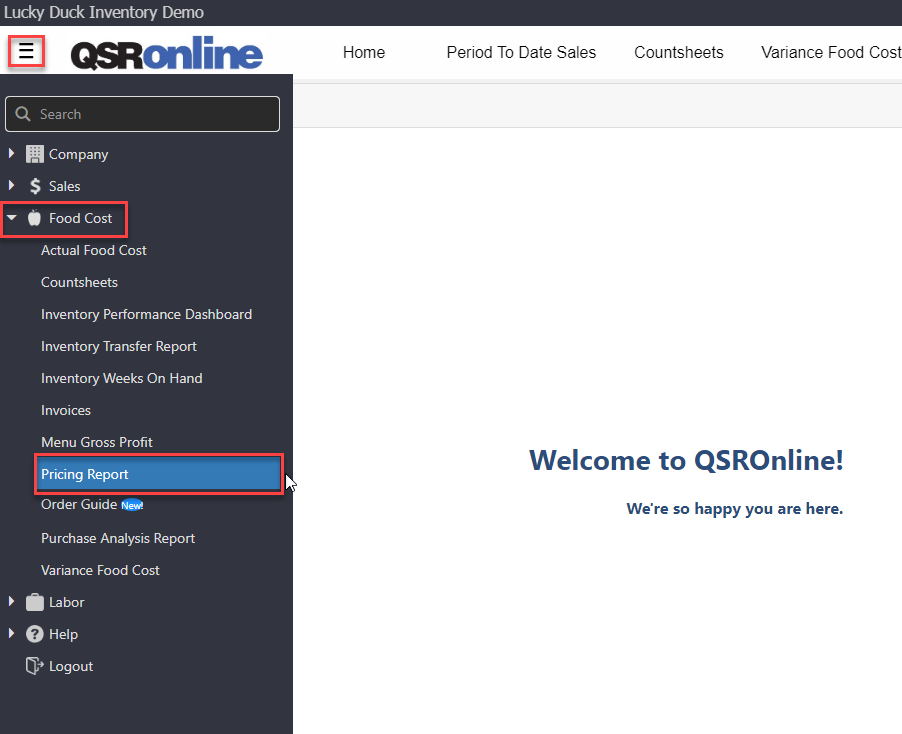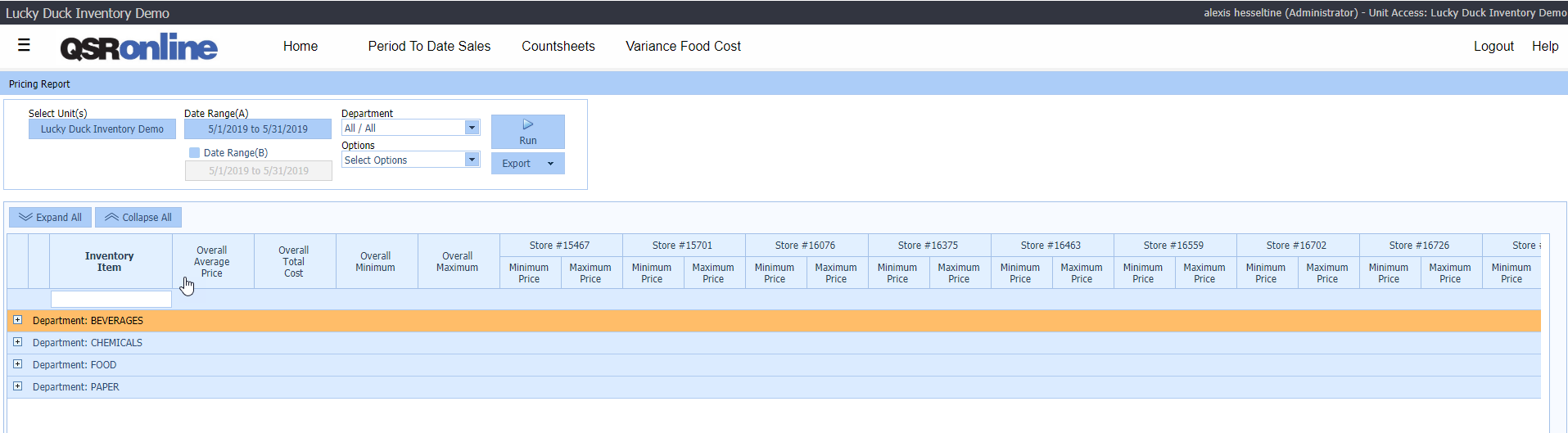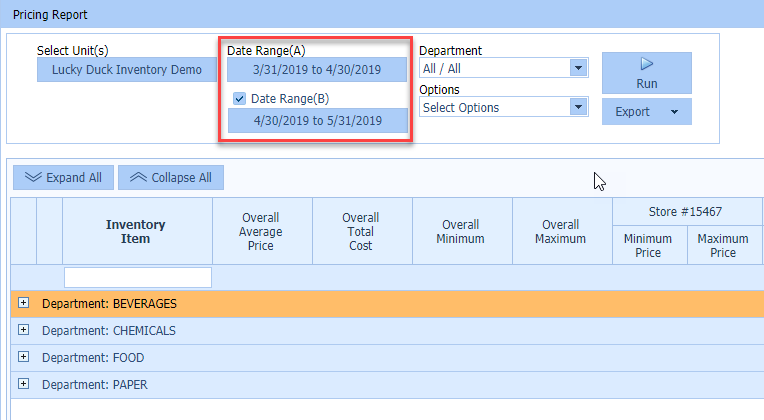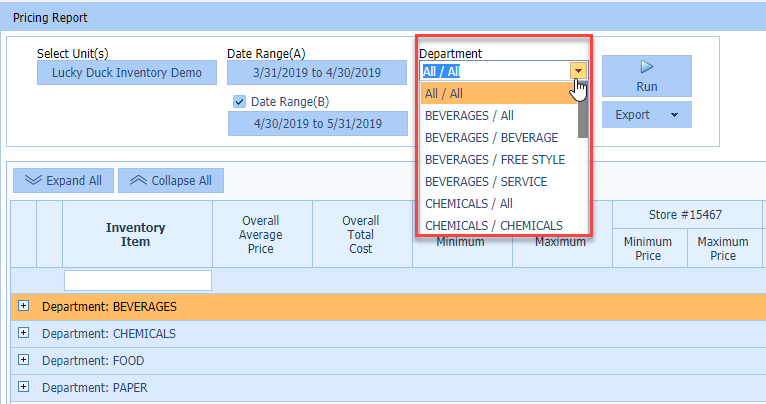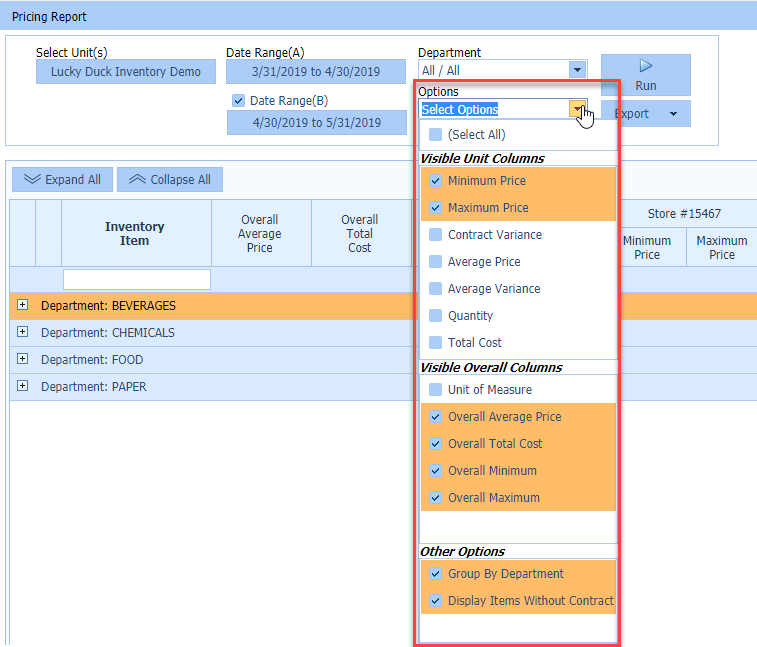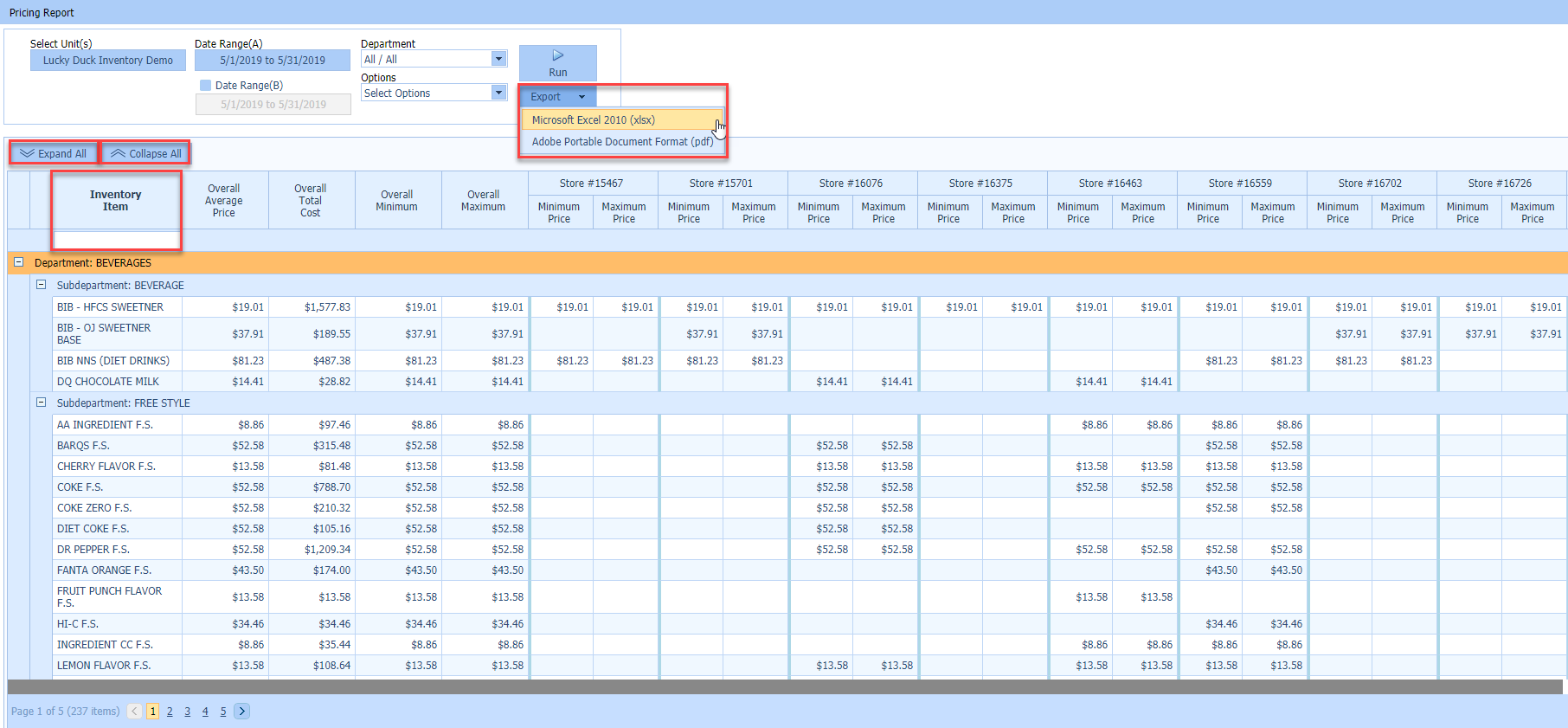The Pricing Report displays the minimum, maximum, and average prices for inventory items across units. The Pricing Report will help you make important decisions when it comes to purchasing.
Accessing the Report
To access the Pricing Report, select the Menu > Food Cost > Pricing Report.
Viewing the Report
By default the Pricing Report will load to include the following options within the current fiscal period for all stores the user has been granted access to.
Default Report Options
-
- Inventory Item
- Overall Average Price
- Overall Total Cost
- Over Minimum
- Over Maximum
- Minimum Price per store
- Maximum Price per store
To refine the report, use the Unit Picker and the Date Picker in the top left hand corner to change the report criteria to look at a specific Area/Store or Date Range.
Easily compare pricing between your stores to make purchasing decisions based on best pricing.
Report Options
Date Range Options
The Pricing Report gives you 2 date range options which allow you to compare pricing across stores for different date ranges. You can easily see how pricing has changed between date ranges.
-
- Date Range(A)
- Date Range(B)
Department Options
This option allows you to choose to view All Departments or an individual Department/SubDepartment.
Options
Options allow you to easily choose which Columns to make visible on the Pricing Report.
Visible Unit Columns
-
- Minimum Price
- Maximum Price
- Contract Variance
- Average Price
- Average Variance
- Quantity
- Total Cost
Visible Overall Columns
-
- Unit of Measure
- Overall Average Price
- Overall Total Cost
- Overall Minimum
- Overall Maximum
Other Options
-
- Group By Department
- Display Items Without Contract
Report Features
Expand All
Expand All expands all Department and SubDepartment groupings.
Collapse All
Collapse All collapses all Department and SubDepartment groupings.
Inventory Item Search Box
The Inventory Item Search Box allows you to search for a particular Inventory Item.
Export Options
The report can be exported into .xlsx or .pdf format.