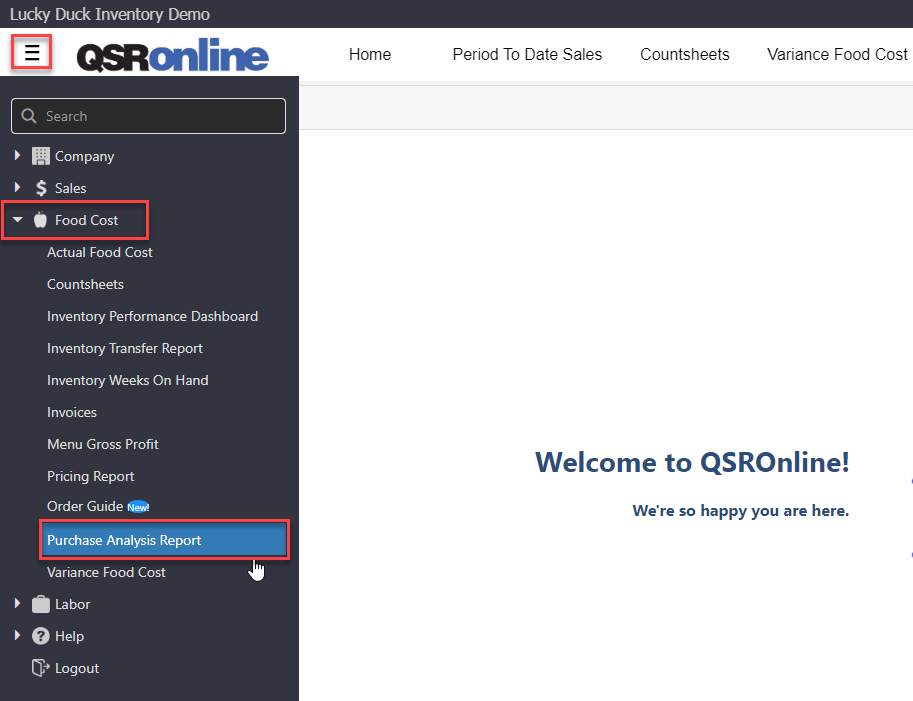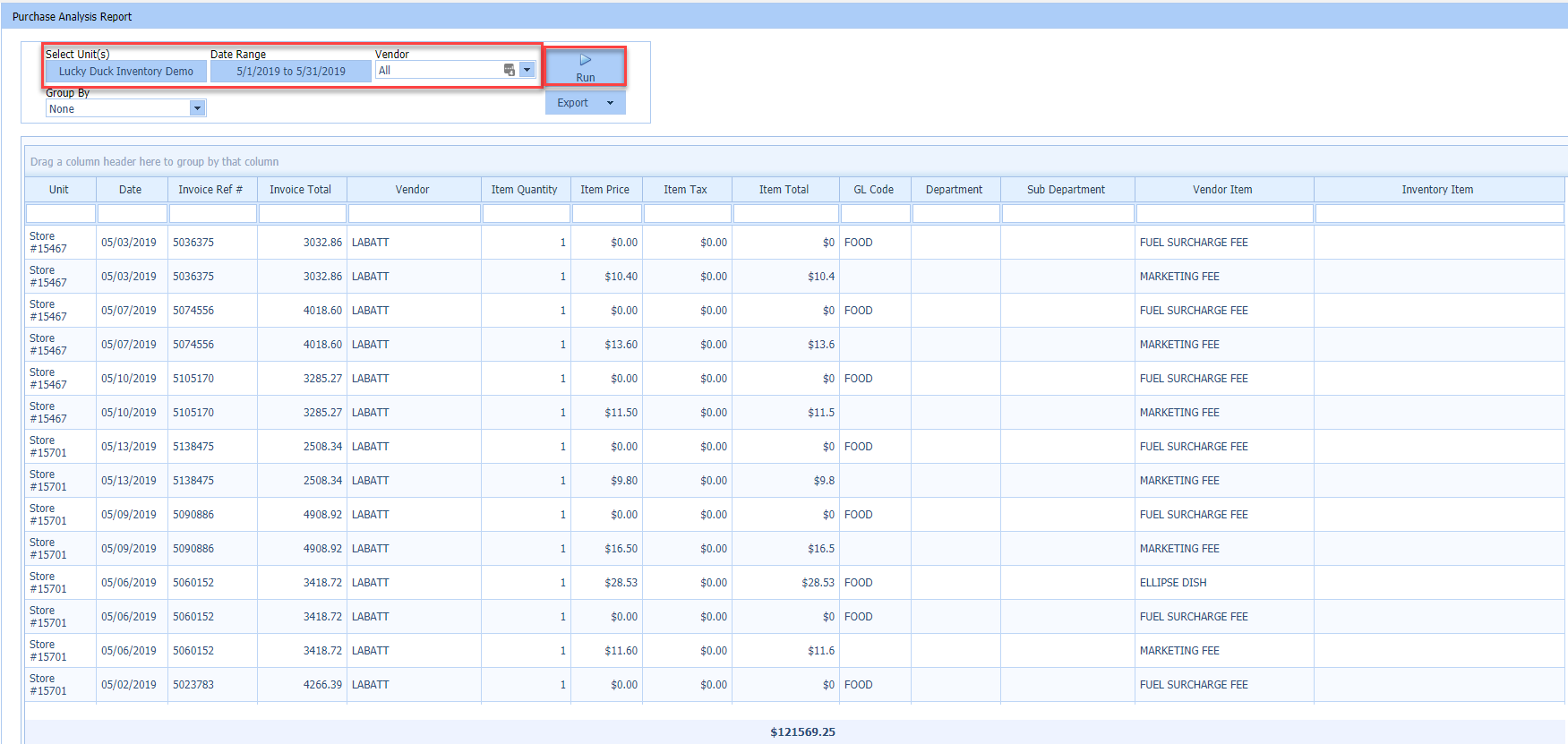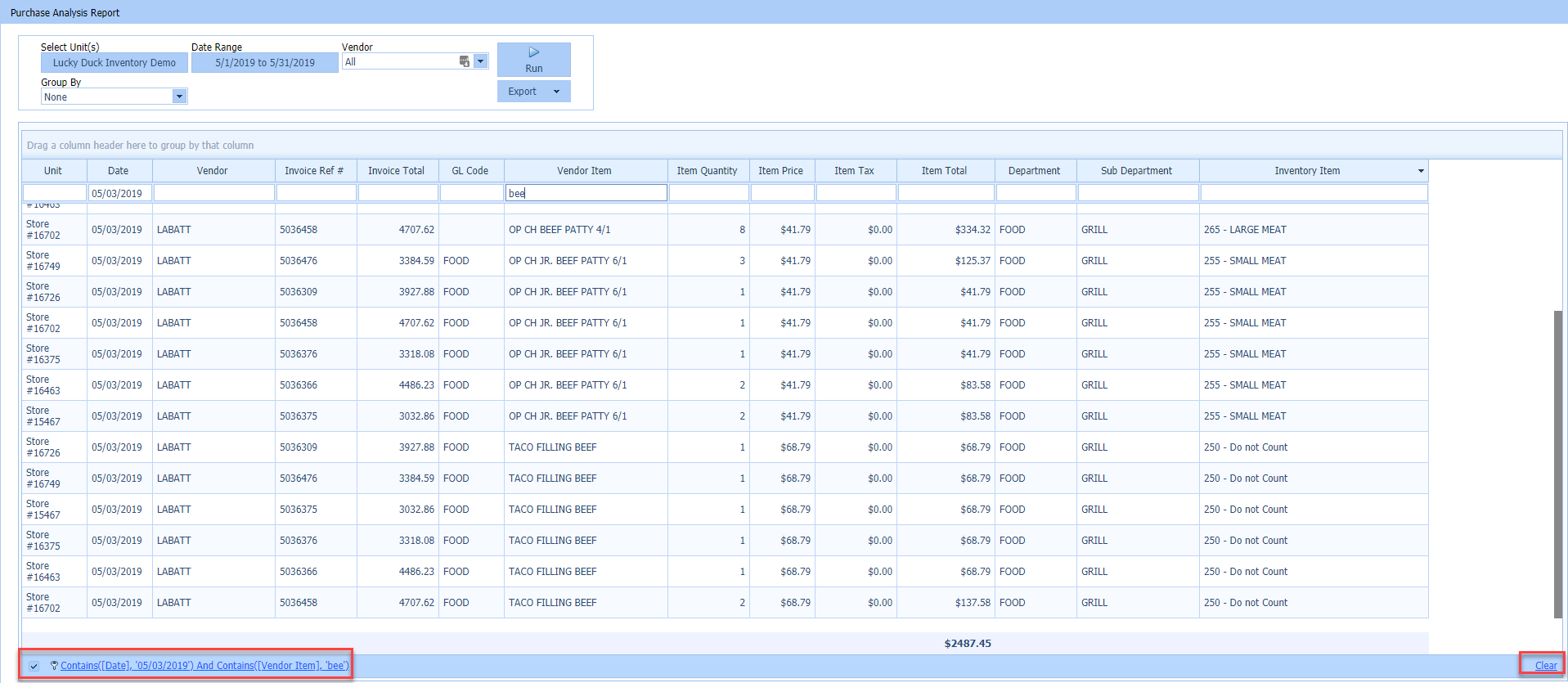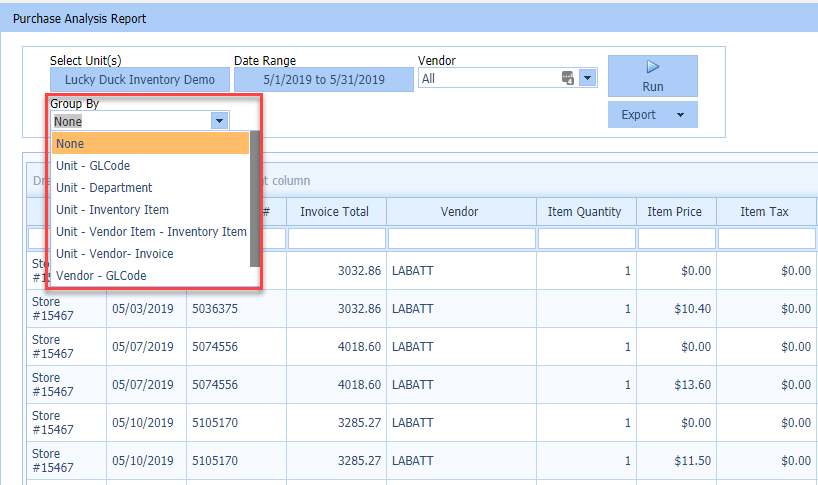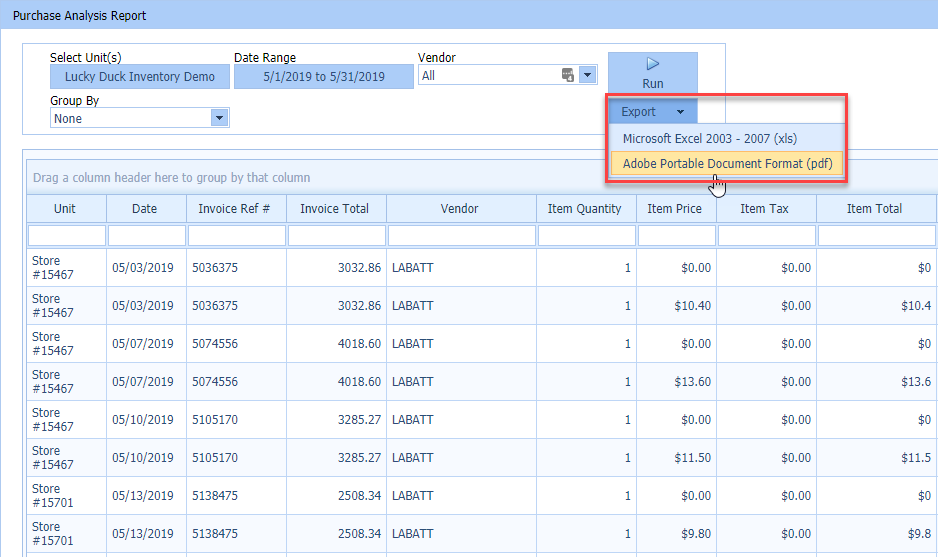The Purchase Analysis Report provides a dynamic way to report on vendor items purchased on invoices saved in QSROnline’s system. Vendor Item information can be grouped using any column in the data grid to answer questions such as:
- How much product was purchased by all stores during a specific time period?
- What is the total dollar amount purchased by GL code for a specific time period?
- How much of a specific vendor item was purchased across all stores for a specific time period?
Accessing the Report
To access the Purchase Analysis Report, select the Menu > Food Cost > Purchase Analysis Report.
Viewing the Report
By default the Purchase Analysis Report will load to include all purchases within the current fiscal period for all vendors and all stores the user has been granted access to.
To refine the report, use the Unit Editor and the Date Picker in the top left hand corner to change the report criteria. If you prefer to view purchases for a single vendor, select the vendor from the drop down list. By default, the report loads without grouping the report results. This is ideal for exporting raw data from QSROnline. To get subtotals for specific metrics, use the Group By drop down option then click Run.
Click on any column header to sort the report by the selected column.
Use the search row to filter the report by a particular word(s) or number.
To clear all selected filters, select “Clear” on the bottom right of the report.
Group By Options
Group By Options include:
- Unit – GL Code
- Unit – Department
- Unit – Inventory Item
- Unit – Vendor Item – Inventory Item
- Unit – Vendor – Invoice
- Vendor – GL Code
- Vendor – Department
Custom Grouping
To create custom formatting for the data grid, drag and drop any column header into the custom grouping section of the report.
Expand All/Collapse All
The “Expand All” and “Collapse All” options allow you to easily expand/collapse the selected groupings.
Clear Grouping
Clear Grouping allows you to clear your selected grouping.
Export Options
The report can be exported into .xls or .pdf format.